BassMatch™ Your Music, Your Mix
BassMatch™ Your Music, Your Mix
Bass sensitivity is as varied in humans as their taste in music. It’s relative and subjective and thus, what may sound like too much bass to one person may not be enough of another. There’s also the real negative impact bass frequencies can have on an individual’s ability to determine detail, because of an effect called ‘masking’ by many critics in the audio industry. This feature helps you define your preferred low frequency mix for your headphone choice and/or individual songs.
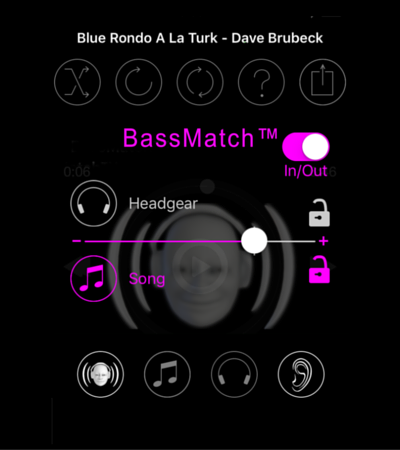
BassMatch™ controls the amount of bass heard relative to the mix.
Step 1: Touch Headgear Icon – Select your specific Headgear form our list
Step 2: Start your music playing
Step 3: Touch BassMatch™ icon
Step 4: Adjust fader left to ‘decrease’ low frequency presence and right to ‘increase’ low frequency presence.
Step 5: Set Bass Levels – touch the ‘lock’ icon to set BassMatch™ Level when desired response is achieved.
Return to this screen to ‘unlock’ the setting for additional adjustment.
We have set it up so you can adjust the relative amount of low frequency or bass presence, ‘Matching’ the response to your individual sensitivity, virtually ‘tuning’ the headgear’s acoustic performance on every song played. Or, you can tune the bass response for each song. For more dramatic tunings, you may use the two in tandem and lock either one or both until such time you wish to change the tuning settings.
BassMatch™ will be off until you touch the BassMatch™ Icon
Headgear BassMatch™ controls each specific headphone or earbud
If you want to increase or decrease the amount adjust the fader, then lock the setting to save the setting. If you don’t lock it, when you close or turn off BassMatch™ it will revert to the default setting. This Headgear setting will stay constant on your headphones or earbuds, unless you unlock and reset the fader.
Song BassMatch™ is an adjustment for each individual song. If you think that a song needs a little more or a little less bass, adjust BassMatch™ and lock it to save the setting. The adjustment to the song will be set, unless you decide to change it.
To close the adjustment screen tap the BassMatch™ Icon.
Enjoy your Music!
